There is a new feature for those with an iPhone where you can replace an image on the wall (let's say it was too dark) instead of having to delete the post and re-posting the lightened image.
This is a very handy tool to know about. I have taken some screen shots to help iPhone users learn this simple process.......
STEP: 1
Image is too dark and needs to be replaced with a lightened version. (Learn how to lighten the image HERE)
This is a very handy tool to know about. I have taken some screen shots to help iPhone users learn this simple process.......
STEP: 1
Image is too dark and needs to be replaced with a lightened version. (Learn how to lighten the image HERE)
Click on the arrow to show the drop down box
STEP 2:
Click on 'Edit Post'
Click on 'Edit Post'
STEP 3:
Click on the camera icon. This will allow you to add an additional photo.
STEP 4:
Add your lightened photo and hit 'Save' (you should have two images visible)
STEP 5:
Click on the 'X' of the darker image (the one you want to remove)
Click on the 'X' of the darker image (the one you want to remove)
STEP 6:
There should only be one image (the lightened image) visible. Click 'Done'.
There should only be one image (the lightened image) visible. Click 'Done'.
STEP 7:
Now click 'Save' and your dark image will have been replaced with the lighter version without having to delete the entire post.
Now click 'Save' and your dark image will have been replaced with the lighter version without having to delete the entire post.


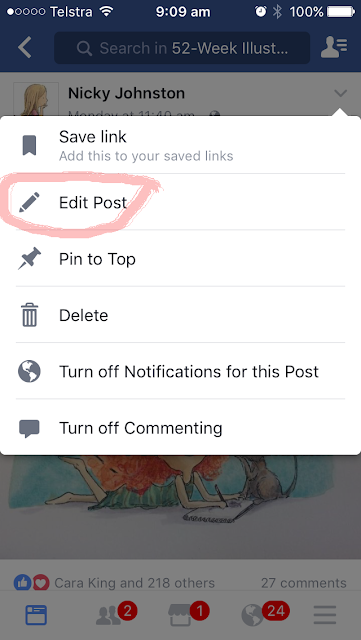





No comments:
Post a Comment
Note: only a member of this blog may post a comment.